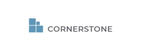- From list view, select “Search Contacts” under Take Action.
- For search criteria such as first name, company, address, etc. you will be able to select different matching features from the dropdown.
- Selecting “Exactly” will produce results that exactly match what you enter in the search box.
- Selecting “Starts With” will produce results that begin with your search but may have additional words.
- Selecting “Contains” will produce results that have the word(s) you searched within the result.
- Selecting “Empty” will produce contacts that do not have information for this field.
- Selecting “Not Empty” will produce contacts that have information recorded for this field.
- Click “Search.”
How to Use Search Dropdowns Print
Modified on: Thu, 13 Aug, 2020 at 12:12 PM
Did you find it helpful? Yes No
Send feedbackSorry we couldn't be helpful. Help us improve this article with your feedback.