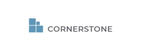- From your main dashboard, select “Contacts” on the top tool bar. This brings you to the main contact page (List View).
- To search by a specific tag, type the trigger words into the “Search By Tag” box on the right side of your screen. Begin typing the tag you are looking for and a list of available options will be shown in the drop-down.
- Select your tag from the list.
- Typing in and searching the tag in “Exclude Tags” will hide any contacts with that tag from the List View.
- Some tags are automatically added to contacts based on behaviors like reading an email or being updated with a submitted or issued policy.
Searching by Tag Print
Modified on: Fri, 14 Aug, 2020 at 11:08 AM
Did you find it helpful? Yes No
Send feedbackSorry we couldn't be helpful. Help us improve this article with your feedback.