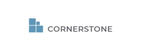1. Navigate to the detailed view of your contacts page.
2. Find temperature in the right column and click the field to show the dropdown.

3. Select the temperature.
4. Click Save.
5. You will now see the contact color coded with the temperature you selected.

See the CRB Training Manual for more information: p. 8
https://cssagent.com/uploads/documents/Marketing_Prospect_System_Manual_Cornerstone_v4.pdf#page=12